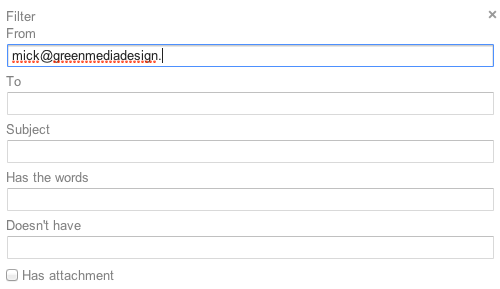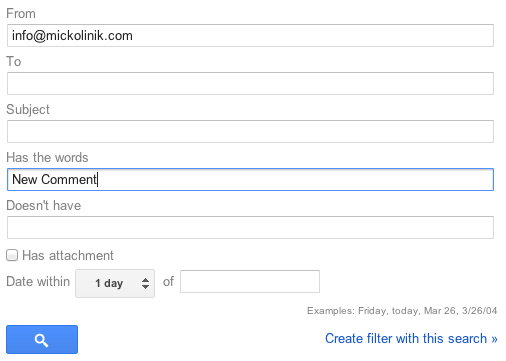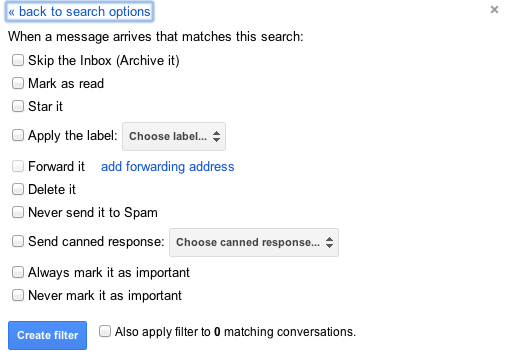All right, I’ll give to to POP3 email providers… organization and productivity are something they potentially – but only potentially! – offer end users. This is mostly because of their heavy reliance on third party applications such as Apple Mail. As long as you have a great mail application, you’ll have a great experience, but what about the backend (think of the backend as the server level)?
The front end applications, such as Apple Mail and Outlook, only provide a local level of organization, experience, and settings. In the back end of your POP3 email account, your server is still running amok. Chances are, it’s accepting every single email that gets sent its way. That means it’s accepting spam, viruses, and just lumping it all together in your “Inbox” with all of your important information. You might never notice it, but what happens when you get a new computer or device? You’ll have to reorganize it, and who knows if that will ever be the same again.
This is where Gmail saves the day once again. Gmail actually provides tools for organization and productivity at the backend of their mail application, and the amazing thing is these tools are so powerful, that if you still wish to use your third party mail clients you absolutely can. Here’s the best part: the organization settings push to those as well.
Let’s go through just a few of Gmail’s productivity features:
- Filters
- Labels
- Spam
- Priority Inbox
Let’s start with Filters. Filters work exactly like they sound; they are tools that let you filter your email using automated rules. This means your email will be organized as it arrives without you needing to really worry about it. Think of it as a filing cabinet that has the ability to organize itself. Let’s take a look at how this works…
First thing you do is define the filters, usually using a search, as shown below:
This is where you’d define the type of email you actually want to filter. Say you want to automatically organize every email that comes from info@mickolinik.com with the subject “New Comment”. What we’d do to to complete this is the following:
As you see, we’ve created a new rule in Gmail telling Google that we want to start organizing anything from info@mickolinik.com that mentions the words “New Comment” in the body. This could be useful if you want to filter out comments on your WordPress Blog, for example.
One this is done, you’ll move into Part 2 of the filter creation process. This process essentially tells Gmail what we plan to do with it, now that we are organizing it.
Say we get a lot of comments and we want to be sure to review them all. In order to do that, we need to make sure that these emails never find their way to spam (as WordPress comment notifications often do). So what we’d want to do is check the box that says Never send it to Spam and we are done. We’ve essentially created a automatic organization rule which has defined that Gmail will never send anything comment-related to spam from MickOlinik.com.
This is just the tip of the iceberg with filtering, the amount of possibilities are literally endless. Some examples may include:
- Automatic Forwarding of Emails
- Automatic Response to Specific Emails
- Automatic Email Deletion (Useful if you are getting harassed by Spammers)
The possibilities are endless, and that is why Gmail filters are truly the best part of Gmail organization.
You might have noticed as we were working our way through filters that the world Label is tossed around as a setting fairly often. Labels on Gmail are simply folders. But rather than running with the idea of putting everything in folders for organization, you simply categorize an email and use Google’s search functionality to find it later.
Labels are useful in the sense that they allow you to quickly grasp visual groupings of your email with a click of a button. Say you work for two companies. You could easily setup a filter which tells gmail you want every email that comes to name@companyA.com to be labeled Company A and every email that comes to name@companyB.com to be labeled Company B. Using this setup, you can successfully run two businesses from one email account.
Once the emails have been organized, you’d be able to simply click on the label of the company you are working for at the moment, and it will filter out all the other emails so you can focus only at the task at hand.
Speaking on the topic of staying focused, another thing that’s great about Gmail is the advanced Spam filtering techniques. Spam is extremely harmful not only to your local computer (thanks to malware), but also to your productivity. Think of how many hours you spend clearing your email out in the morning so you can just focus. Well, Gmail tries to do that for you. Even if you don’t use filters to define which email is spam or and which is not, Gmail still attempts to fight spam–and they attempt to do it much more than most of their users understand. Google actually deletes email that has been proven to be malicious before it even reaches your inbox. If multiple virus and security agencies have reported that a email from a specific sender, with a specific title has been shown to be malicious content, they won’t even let you see it.
The same is true on the flip side – Google won’t let you send malicious content. Now you might think this isn’t a big deal, but think about it. Often times, hackers will try and steal email accounts so they can send malicious and spam links to your contact lists. They do this because people are more likely to open an email from their friends/family than they would be from a random account. Gmail doesn’t let this happen. Even if someone did manage to gain access to your account, they’d not be able to send more than a few spam emails before Google locked the account.
This not only protects your email account, but it protects your reputation. Could you imagine if your business email started sending malicious content to all of your clients?
One last, relatively new feature that can really help you stay productive is called Priority Inbox. Priority Inbox is a lot like the filter system, except Google attempts to do it for you. The way it works is, if you enable the service, Google takes a look at your email habits and attempts to figure out what you really care about and what’s junk. When the service is enabled you’ll find your email inbox is split into two categories. You’ll have a section called Important and Not Important. The API that Google uses to figure out what’s important is unknown, as it’s a patented process. However, one can assume that it has a lot to do with how you interact with the emails. Example being if you frequently reply, star, forward, or actually do something with the email, Google will identify it as Important. On the flip side, if Google finds that you’ve deleted the email 3 times now without even opening it, they will identify it was Not Important and ultimately it might find its way into the Spam section. Think of Not Important as a limbo between Inbox and Spam.
If you don’t trust a computer to tell you what’s important and what’s not, that’s fine. Using the filtering system we discussed at the start of the post, you can manually define to Google what’s important and what’s not. It uses this information in addition to its advanced API to build you the most productive Email Inbox it possibly can – and honestly, it works pretty flawlessly.
Gmail is a massive productivity machine online, and its done wonders for my business.