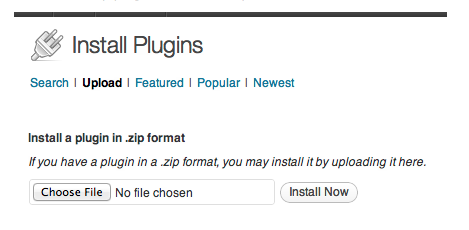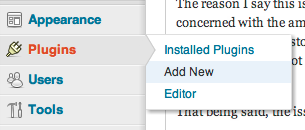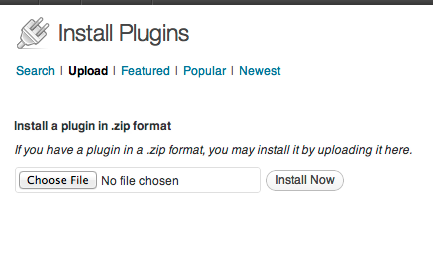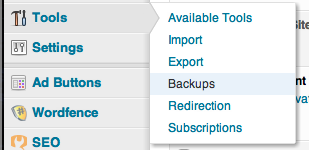It’s amazing to me that WordPress has yet to implement a true backup solution as part of its core functions. Backing up is something everyone with WordPress should do, for a number of reasons. Outside of restoring your site from total destruction, backups are used everyday for minor restores. A backup can be used to easily migrate your site from one host to another, or to quickly restore a CSS file to yesterday’s state after doing some unsuccessful modifications.
One reason WordPress might not include this in their core functionality is because many hosts do not allow any files to be stored on their servers unless you plan to make them publicly available for download through HTTP. Since nobody really wants people to be downloading full backups of their site left and right, this unfortunately puts backups in the grey area.
The reason I say this is a grey area is because it’s not that hosts don’t want you to store backups; it’s the fact they are concerned with the amount of data backups can take. Some poorly configured websites can use as much as 4GB per backup. If everyone stored several 4GB backups on HostGator’s shared hosting servers, HostGator would quickly find themselves out of a lot of money, since the more you store on their servers, the less amount of people they can squeeze onto the server.
That being said, the issue clearly isn’t backups–it’s space.
Thankfully, a easy to use plugin has been created that is both full functional and extremely light in resource use for WordPress backup–and did I mention it’s completely free?
The plugin is simply called “Backup WordPress,” and can be found here.
To install this system, simply head over to the Plugins section of WordPress and select Add New.
Once in your Add New screen, select Upload and upload the plugin file. (The reason we are not using WordPress’s built in search is because of this plugin’s generic name. It’s much more difficult to find than most, as the competition for WordPress backup plugins is rather steep.)
Once the plugin is Installed and Activated, head over to your Tools menu and select Backups.
Believe it or not, once the plugin is activated, it starts working without any configuration at all. At this point, we are just verifying the settings are correct! On the next screen, you should be greeted by the following message:
Your database & files will be automatically backed up Once Daily. The next backup will occur at 11:00 pm on August 2, 2012 and be saved to/home/mywebsit/public_html/wp-content/backups.
If your setup reads something similar–congrats! Your site is now automatically backed up daily for a maximum of 10 days. That means on the 11th day the backup system will delete the oldest backup and replace it with a new backup. This keeps your site up to date and keeps your space usage under control with your hosting provider.
Happy Backups!